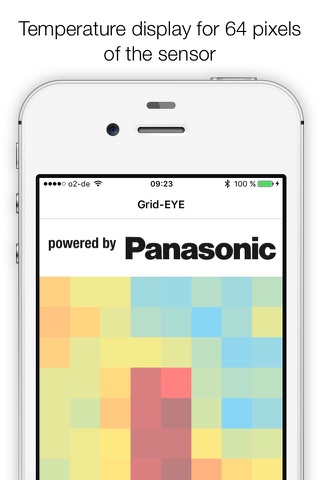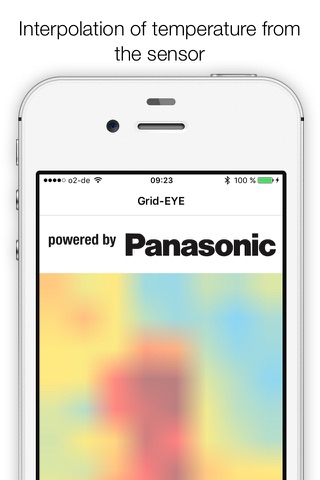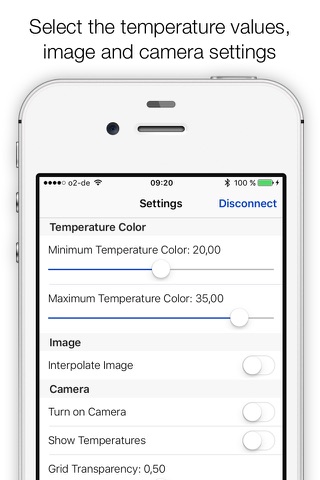Grid-EYE - Visualize temperature data
Grid-EYE - App is designed to work with the Panasonic Grid-EYE evaluation Kit which is a combination of Grid-EYE sensor technology and Bluetooth® Smart Module PAN1740.
The Grid-EYE app enables capturing Grid-EYE data from the evaluation kit via the Bluetooth module on to a smart phone. This data consist of 64 pixels temperature values which are presented in the form of 8x8 grid. These correspond to the 8x8 pixels of the Grid-EYE sensor. The evaluation integrates together a Grid-EYE sensor, a ”nanopower” Bluetooth Smart module and a micro-controller. The kit is intended for prototyping the Grid-EYE sensor which is a 64 pixel IR camera in a surface mount package measuring 11.6mm x 8mm x 4.3mm.
The integrated Bluetooth module in the evaluation kit, the PAN1740, draws 4.9mA in transmit or receive operating modes, which means it can be powered by coin cell batteries. The 64 pixels of the IR sensor detect absolute surface temperature without any contact.
The Grid-EYE App has several features other than just representing the 64 pixels data on the smart phone. The features are described below including very important ones for the correct use of the app.
TEMPERATURE COLOR:
This is very important for the correct use of the app and to clearly see the results of the sensor temperature detection on the smartphone. On the settings screen, the first thing you see is “Temperature Color”. There are two sliders under this, “Minimum Temperature Color” and “Maximum Temperature Color”. User has to change these settings to be able to see the output from the sensor in a presentable manner. As an example, if you set the “Minimum Temperature Color” to 25°C then the display color of the pixel on the smartphone screen below this temperature value will be blue. In the same way, if you set the “Maximum Temperature Color” to 30° C, then the display color of the pixel on the smartphone screen above this temperature value will be Red. In between 25°C and 30°C the color of pixels will be varied between Blue and Red based on the color spectrum. For the above example, if you put your hand on top of the sensor with the settings in place and your hand measures approx. 27°C, then the pixels detecting your hand will be displayed in Yellow/Orange. In this way, you can adjust the temperature colors of pixels using these sliders depending on the environment or the rooms you are in and the temperature of the object you want to detect.
INTERPOLATION:
This is the next feature after “Temperature Color” on the settings screen of the app. If you switch on the “Interpolation Image” button under the category “Image”, you will be able to see a rough thermal image of the object being projected in front of Grid-EYE. We do this by simply taking the 64 pixels temperature data and applying interpolation function to display thermal image on the smartphone. To see the best results you must adjust the “Temperature Colors” correctly from the previous step.
CAMERA:
We have another nice feature in the Grid-EYE app to be able to represent the data coming from the Grid-EYE sensor. This can be seen by switching the camera by “Turn on Camera” button in settings. When the camera is switched on, we overlay the results of the 64 pixels of Grid-eye sensor by the camera. This means if the camera and the sensor both are aligned very close together and focused on an object, the thermal image formed by the pixels should be roughly equivalent to the outline of the same object seen in the camera. This is cool and fascinating feature of the app and the sensor.
GRID TRANSPARENCY:
This slider can be used to adjust the transparency of the screen and is needed especially when using with the camera overlay. You can adjust the amount of transparency you want for the pixel colors.
CAMERA-GRID RATIO:
This slider can be used to adjust the size ratio between the sensor grid and the camera image (in case the camera is active). By updating the slider, the camera zoom is changed accordingly.